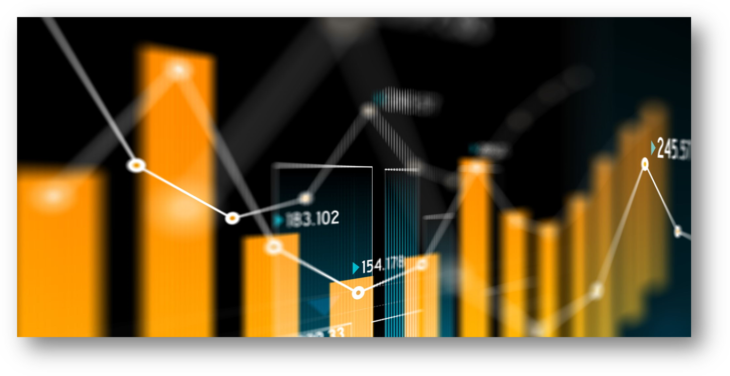Are you looking for a reliable way to protect your data in case of disaster? AWS Backup is the perfect solution. With AWS Backup, you can easily store your data in the cloud and ensure that it is safe and secure. It can also help improve your recovery time in the event of a disaster. In this blog post, we will explain how to use AWS Backup to ensure your data is always safe and your recovery time is minimized.
Why You Need to Back Up Your Data
No one wants to think about the possibility of data loss, but it is something that can happen without warning. To ensure your data is safe and secure, backing up your data is essential. It is the only way to prevent potential disasters such as system failures or accidental deletions. The Amazon Web Services (AWS) platform offers a powerful tool called AWS Backup to help you protect your data. With AWS Backup, you can quickly back up your files stored on AWS services such as Amazon Simple Storage Service (Amazon S3), Amazon Relational Database Service (Amazon RDS), Amazon Elastic Block Store (Amazon EBS), Amazon Elastic File System (Amazon EFS), and Amazon DynamoDB. This makes it easy to protect all your valuable data in one place.
What is AWS Backup?
AWS Backup is a cloud-based service from Amazon Web Services (AWS) that allows customers to back up their data in a secure and reliable way. With AWS Backup, users can easily back up their data in the cloud, protect it from malicious activity, and restore it in the event of an unexpected loss.
AWS Backup supports a variety of different services such as Amazon S3, Amazon RDS, Amazon EBS, Amazon EFS, and Amazon DynamoDB and more, all these services provide several types of data backup options for customers, including snapshot-based backups, replication-based backups, and continuous data protection.
Supported resources
| Supported resource | Supported resource type |
|---|---|
| Amazon Elastic Compute Cloud (Amazon EC2) | Amazon EC2 instances (excluding store-backed AMIs) |
| Windows Volume Shadow Copy Service (VSS) | Windows VSS-supported applications (including Windows Server, Microsoft SQL Server, and Microsoft Exchange Server) on Amazon EC2 |
| Amazon Simple Storage Service (Amazon S3) | Amazon S3 data |
| Amazon Elastic Block Store (Amazon EBS) | Amazon EBS volumes |
| Amazon DynamoDB | Amazon DynamoDB tables |
| Amazon Relational Database Service (Amazon RDS) | Amazon RDS database instances (including all database engines); Multi-Availability Zone clusters |
| Amazon Aurora | Aurora clusters |
| Amazon Elastic File System (Amazon EFS) | Amazon EFS file systems |
| FSx for Lustre | FSx for Lustre file systems |
| FSx for Windows File Server | FSx for Windows File Server file systems |
| Amazon FSx for NetApp ONTAP | FSx for ONTAP file systems |
| Amazon FSx for OpenZFS | FSx for Open ZFS file systems |
| AWS Storage Gateway (Volume Gateway) | AWS Storage Gateway volumes |
| Amazon DocumentDB | Amazon Document DB clusters |
| Amazon Neptune | Amazon Neptune clusters |
| Amazon Redshift | Amazon Redshift clusters |
| Amazon Timestream | Amazon Timestream tables |
| VMware Cloud™ on AWS | VMware Cloud™ virtual machines on AWS |
| VMware Cloud™ on AWS Outposts | VMware Cloud™ virtual machines on AWS Outposts |
| AWS CloudFormation | AWS CloudFormation stacks |
With snapshot-based backups, users can take periodic snapshots of their data which can then be used to restore the data in case of an unexpected loss. With replication-based backups, users can replicate their data to another region or account, ensuring that their data is always protected and available in the event of a disaster. And with continuous data protection, users can continuously back up their data in near real-time, allowing them to quickly restore their data in the event of an emergency.
By using AWS Backup, users can rest assured knowing that their data is securely backed up and protected against any potential disasters.
How to Use AWS Backup
AWS Backup is an automated backup service that can be used to quickly and easily back up data stored in AWS services such as Amazon EBS volumes, Amazon EC2 instances, Amazon RDS databases, Amazon EFS file systems, and Amazon DynamoDB tables. To use AWS Backup, first, you need to select the resources you want to back up and create a backup plan.
Once your backup plan is in place, AWS Backup automatically takes periodic snapshots of your selected resources and stores them in an encrypted backup vault for long-term retention. You can also customize the frequency of backups and how long to keep them.
For example, if you want to back up a DynamoDB table, AWS Backup will take regular snapshots of the entire table and store them in an encrypted backup vault. You can then use the console or API to recover the entire table or a single item from the snapshot. This makes it easy to restore data from unexpected events or disasters.
Additionally, AWS Backup allows you to set up a lifecycle policy for archiving data after a certain amount of time. This means that once your data is backed up, it is archived according to the policy you have set up. This ensures that your backup costs are kept in check as older backups are archived and replaced with newer backups.
By using AWS Backup, you can ensure that your data is backed up regularly and securely, making it easier to recover your data in the event of a disaster. With its automated processes and customizable options, AWS Backup can help you get back on track quickly.
The Benefits of Using AWS Backup
Using AWS Backup to back up your data provides several benefits that make it worth investing in. First, you will have peace of mind knowing that all your data is safely stored and protected. AWS Backup stores multiple copies of your data across multiple regions to ensure redundancy and reliability in case of a disaster. Additionally, AWS Backup allows for easy restoration of your data should the need arise.
In addition to these excellent features, AWS Backup also offers cost savings compared to traditional backup solutions. With AWS Backup, you only pay for the storage you use, so you can scale your backup needs without having to worry about paying for unused capacity.
Finally, if you are using AWS resources such as Amazon S3 and DynamoDB, AWS Backup helps make sure that those resources are kept safe as well. With AWS Backup, you can easily set up automated backups of any Amazon S3 buckets or DynamoDB tables that you are using, making sure that your data is secure and readily available when needed.
How to Get Started with AWS Backup
Getting started with AWS Backup is easy and straightforward. The first step is to create a backup plan. This plan will determine how frequently you back up your data, as well as what type of backups you take. You can then set up rules that will define which services or resources are backed up and the retention policies that will be applied to those backups.
Once your backup plan is established, the next step is to start backing up your data. AWS Backup makes it easy to do this with support for popular services like Amazon Elastic Compute Cloud (EC2) and Amazon Relational Database Service (RDS). Additionally, you can also use AWS Backup to back up your Amazon DynamoDB tables. With DynamoDB, you can schedule daily or weekly backups that store data in a compressed format. This helps ensure that your data remains secure and easily recoverable.
Once you have all your backup plans in place, the last step is to monitor your backups. AWS Backup provides visibility into the status of your backups with detailed metrics and reports. This allows you to track your progress and troubleshoot any issues that arise during the process.
With AWS Backup, you can easily back up your data and rest assured that it is secure and easily recoverable. Get started today and make sure you are prepared for a disaster before it strikes.
Our knowledgeable and experienced team is experts at understanding business needs and crafting unique solutions to ensure the highest performance with the least cost. When you partner with CoreSecOps, you can be sure that your IT infrastructure is safe, secure, and efficient – resulting in timely and cost-effective outcomes.